# Show text message in typing mode
# About the feature
In the RWC, the bot can type messages symbol by symbol as if it generates them on the go in the chat.
You can set how quickly the bot will type the text of the message and choose the design of the cursor.
The setting can only be configured for every message separately.
Available for messages built with:
- Send Message (RWC)
- Request Response (RWC)
# How to turn on typing mode for a message
# Prerequisites
The RWC can only show the Text component of the messages in the typing mode. That is why we do not recommend using the typing mode for messages that consist of other components than the Text. For example, if the Send Message (RWC) consists of the Text with Widget or Request Response (RWC) consists of the Text with Date component, the typing mode might not look well for such messages. For instance, the bot will show the date picker at once and will type the text message symbol by symbol above it shifting the date picker below with every new line of text.
Note, that you can either show the message in the typing mode at its full length or collapse it with the Show more/less button. That is why, if you enable the Show text message in typing mode toggle for Send Message (RWC), it automatically disables the Allow to collapse or expand text message toggle in the Step. If the Send Message (RWC) Step is set to the Random or Conditional type, the Allow to collapse or expand text message toggle gets disabled for every version of the message.
# Instruction
- Open the Send Message (RWC) or Request Response (RWC) Step of the message that you want to show in the typing mode in the chat.
- Scroll down to the Advanced settings section and expand it.
- Enable the Show text message in typing mode toggle.
- Choose the Typing speed from the drop-down:
- Very fast
- Fast
- Medium
- Slow
- Very slow
- Choose the Cursor style from the drop-down:
- Without cursor
- Vertical line |
- Underscore _
- Filled rectangle ▮
- Save & Activate the Flow.
# Result
On the client, the bot types the message symbol by symbol.
If the message consists of the Text and another component, the bot shows another component at once, then types the text message symbol by symbol above it shifting it below with every new line of text.
If your message had the Show more/less button, it disappears in the typing mode.