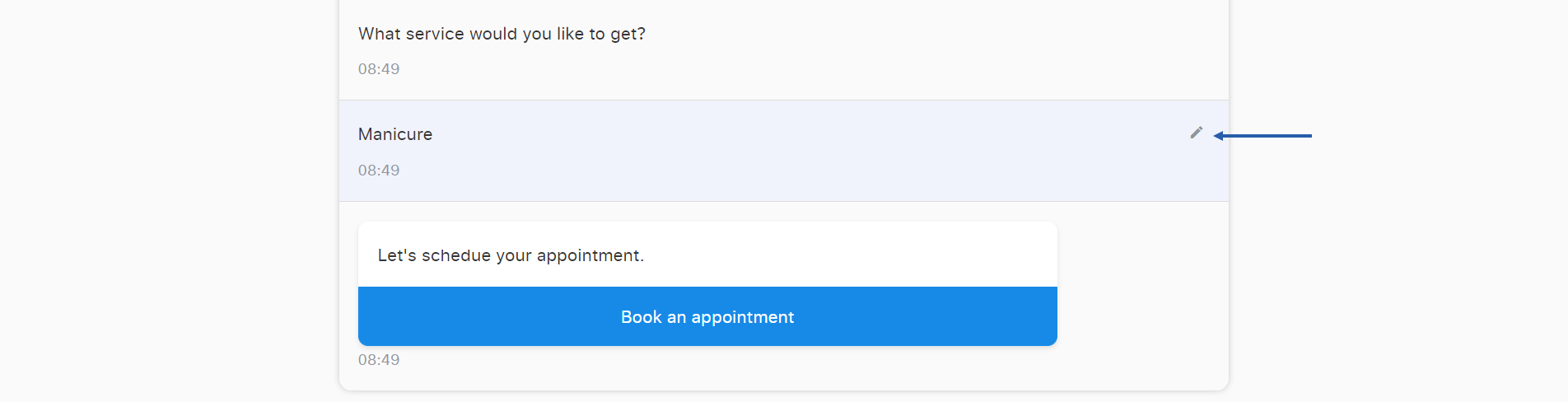# Manipulate the said messages in the ongoing conversation
# Change or Delete Message (RWC)
Once you have created messages with the Step templates described before and the bot has sent them to a user, they are not set in stone but remain flexible. Use the Change or Delete Message (RWC) Step template to edit the text of the message the bot has said. For example, the bot sends the user a message with the status of their order. To avoid sending a new message every time the status changes, update the status right in the same message.
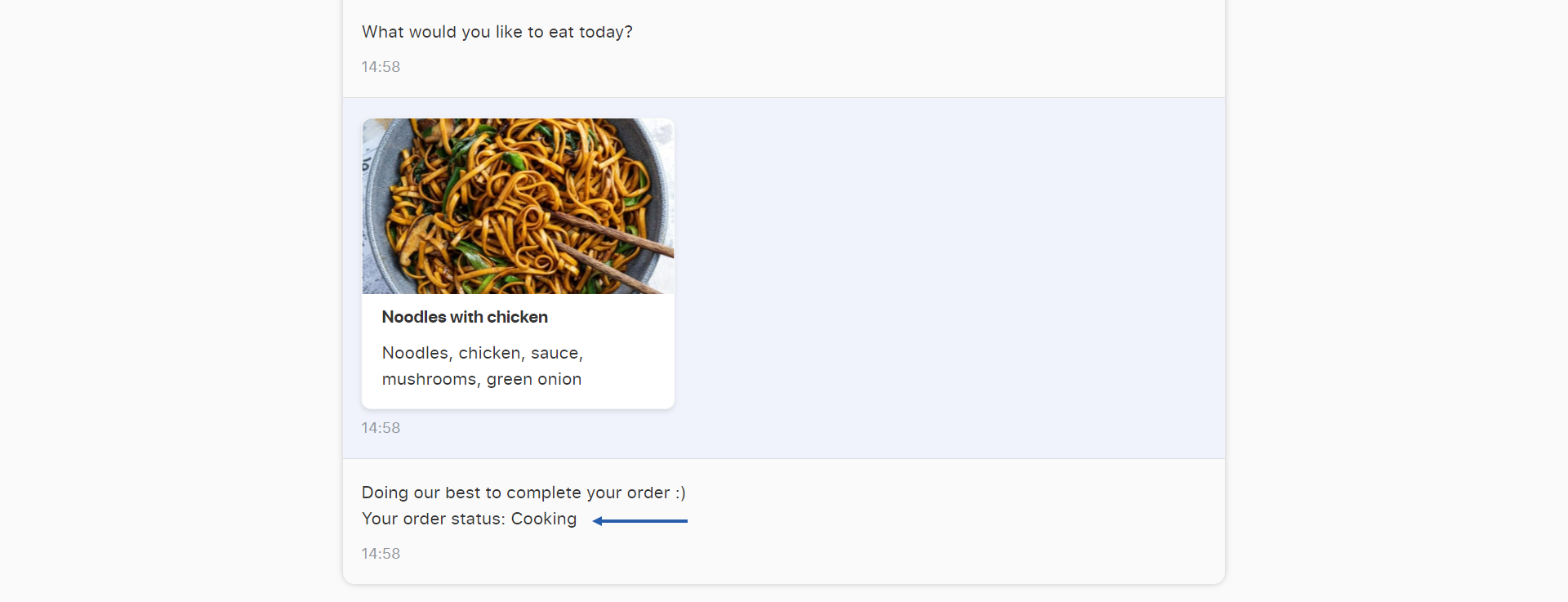
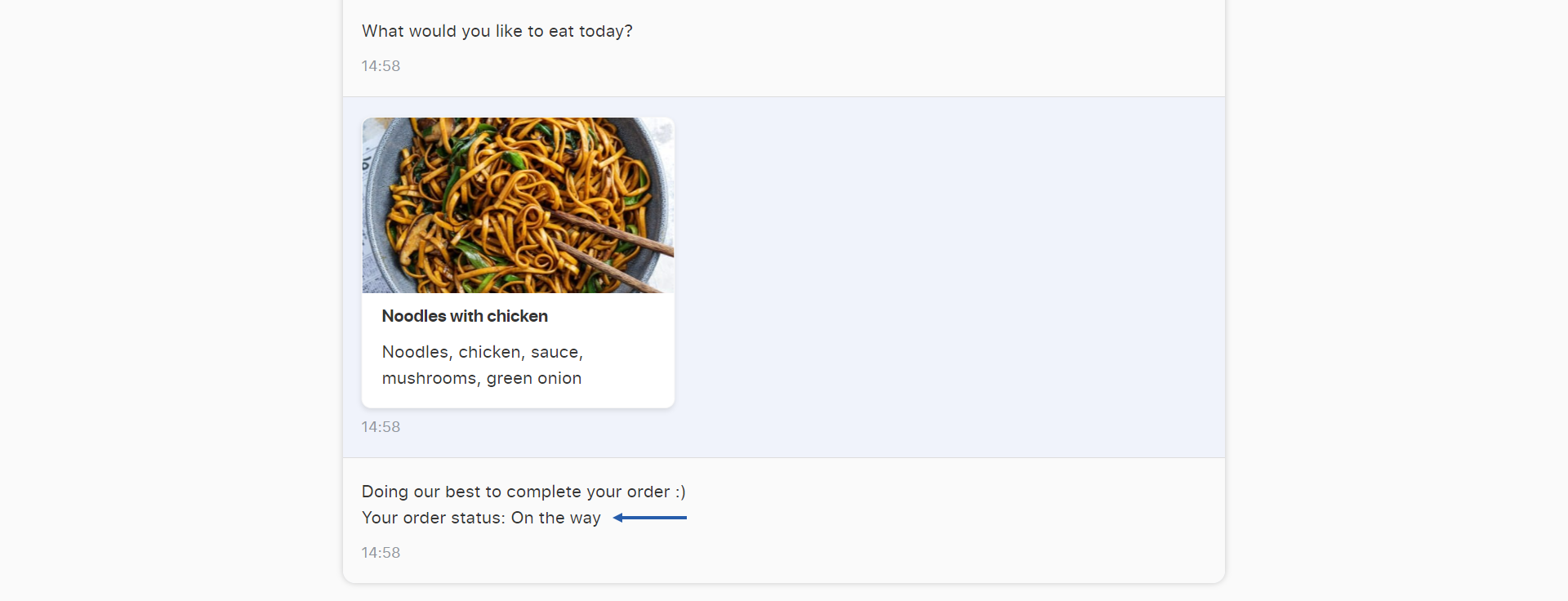
This Step template also serves to delete the said message from the ongoing conversation. For instance, the bot sends a message to a user, but they do not reply for a while. So the bot handles timeout sending a message "Hey, are you still there?". As a result, in the chat, two questions to a user follow one right after another. It may confuse the user. Which one to answer first? To make the conversation neat, you can delete the previous question with Change or Delete Message (RWC).
Change or Delete Message (RWC) serves to manipulate the said bot's messages. Meanwhile, the RWC also has a functionality to let the user edit or change their last response in the chat. For example, if the user accidentally clicked the quick reply button, this feature will let them play the conversation one message back. The Allow user to edit their last reply Advanced setting in the Wait for Chat (RWC) Step template activates this feature. When the user changes their last reply, a different reply can trigger a different logic for the bot. In this case, the following bot's message will be overwritten according to the changed user reply.